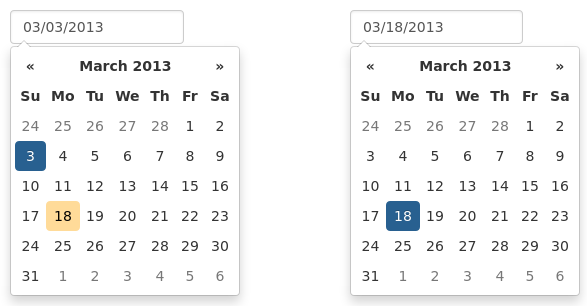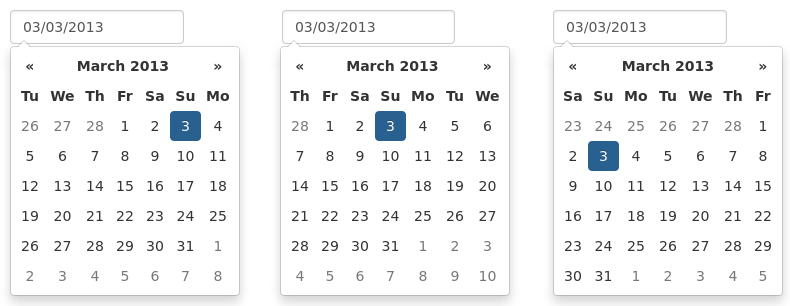Options¶
All options that take a “Date” can handle a Date object; a String formatted according to the given format; or a timedelta relative to today, eg “-1d”, “+6m +1y”, etc, where valid units are “d” (day), “w” (week), “m” (month), and “y” (year). Use “0” as today.
There are also aliases for the relative timedelta’s: “yesterday” equals “-1d”, “today” is equal to “+0d” and “tomorrow” is equal to “+1d”.
Most options can be provided via data-attributes. An option can be converted to a data-attribute by taking its name, replacing each uppercase letter with its lowercase equivalent preceded by a dash, and prepending “data-date-” to the result. For example, startDate would be data-date-start-date, format would be data-date-format, and daysOfWeekDisabled would be data-date-days-of-week-disabled.
See the quick reference for an overview of all options and their default values
autoclose¶
Boolean. Default: false
Whether or not to close the datepicker immediately when a date is selected.
assumeNearbyYear¶
Boolean or Integer. Default: false
If true, manually-entered dates with two-digit years, such as “5/1/15”, will be parsed as “2015”, not “15”. If the year is less than 10 years in advance, the picker will use the current century, otherwise, it will use the previous one. For example “5/1/15” would parse to May 1st, 2015, but “5/1/97” would be May 1st, 1997.
To configure the number of years in advance that the picker will still use the current century, use an Integer instead of the Boolean true. E.g. “assumeNearbyYear: 20”
beforeShowDay¶
Function(Date). Default: $.noop
A function that takes a date as a parameter and returns one of the following values:
- undefined to have no effect
- A Boolean, indicating whether or not this date is selectable
- A String representing additional CSS classes to apply to the date’s cell
- An object with the following properties:
enabled: same as the Boolean value aboveclasses: same as the String value abovetooltip: a tooltip to apply to this date, via thetitleHTML attributecontent: the content to display in the day cell, rather than the default (day of month as text)
beforeShowMonth¶
Function(Date). Default: $.noop
A function that takes a date as a parameter and returns one of the following values:
- undefined to have no effect
- A Boolean, indicating whether or not this month is selectable
- A String representing additional CSS classes to apply to the month’s cell
- An object with the following properties:
enabled: same as the Boolean value aboveclasses: same as the String value abovetooltip: a tooltip to apply to this date, via thetitleHTML attribute
beforeShowYear¶
Function(Date). Default: $.noop
A function that takes a date as a parameter and returns one of the following values:
- undefined to have no effect
- A Boolean, indicating whether or not this year is selectable
- A String representing additional CSS classes to apply to the year’s cell
- An object with the following properties:
enabled: same as the Boolean value aboveclasses: same as the String value abovetooltip: a tooltip to apply to this year, via thetitleHTML attribute
beforeShowDecade¶
Function(Date). Default: $.noop
A function that takes a date as a parameter and returns one of the following values:
- undefined to have no effect
- A Boolean, indicating whether or not this year is selectable
- A String representing additional CSS classes to apply to the year’s cell
- An object with the following properties:
enabled: same as the Boolean value aboveclasses: same as the String value abovetooltip: a tooltip to apply to this year, via thetitleHTML attribute
beforeShowCentury¶
Function(Date). Default: $.noop
A function that takes a date as a parameter and returns one of the following values:
- undefined to have no effect
- A Boolean, indicating whether or not this year is selectable
- A String representing additional CSS classes to apply to the year’s cell
- An object with the following properties:
enabled: same as the Boolean value aboveclasses: same as the String value abovetooltip: a tooltip to apply to this year, via thetitleHTML attribute
calendarWeeks¶
Boolean. Default: false
Whether or not to show week numbers to the left of week rows.
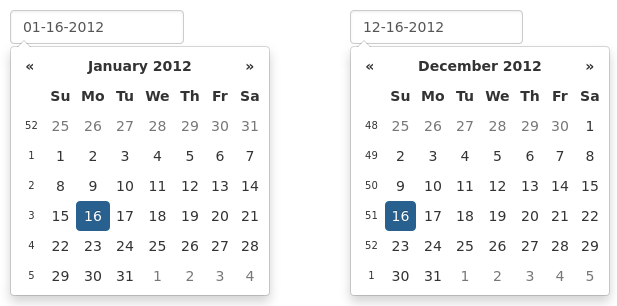
clearBtn¶
Boolean. Default: false
If true, displays a “Clear” button at the bottom of the datepicker to clear the input value. If “autoclose” is also set to true, this button will also close the datepicker.
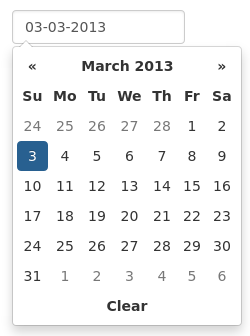
container¶
String. Default: “body”
Appends the date picker popup to a specific element; eg: container: ‘#picker-container’ (will default to “body”)
datesDisabled¶
String, Array. Default: []
Array of date strings or a single date string formatted in the given date format
daysOfWeekDisabled¶
String, Array. Default: []
Days of the week that should be disabled. Values are 0 (Sunday) to 6 (Saturday). Multiple values should be comma-separated. Example: disable weekends: '06' or '0,6' or [0,6].
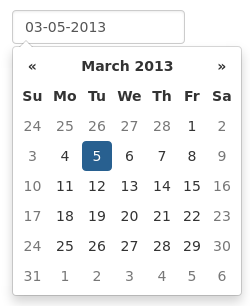
daysOfWeekHighlighted¶
String, Array. Default: []
Days of the week that should be highlighted. Values are 0 (Sunday) to 6 (Saturday). Multiple values should be comma-separated. Example: highlight weekends: '06' or '0,6' or [0,6].
defaultViewDate¶
Date, String or Object with keys year, month, and day. Default: today
Date to view when initially opening the calendar. The internal value of the date remains today as default, but when the datepicker is first opened the calendar will open to defaultViewDate rather than today. If this option is not used, “today” remains the default view date.
- This option can be:
- A date, which should be in local timezone.
- A string which must be parsable with
format. - An object with keys
year,monthandday(can’t be set from a data attribute). If the given object is missing any of the required keys, their defaults are:year: the current yearmonth: 0 (Note that it starts with 0 for January)day: 1
enableOnReadonly¶
Boolean. Default: true
If false the datepicker will not show on a readonly datepicker field.
endDate¶
Date or String. Default: End of time
The latest date that may be selected; all later dates will be disabled.
Date should be in local timezone. String must be parsable with format.
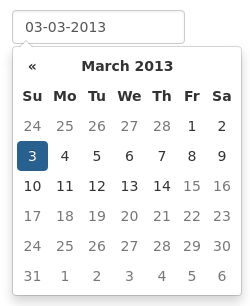
<input type="text" class="form-control" data-date-end-date="0d">
Will disable all dates after today.
forceParse¶
Boolean. Default: true
Whether or not to force parsing of the input value when the picker is closed. That is, when an invalid date is left in the input field by the user, the picker will forcibly parse that value, and set the input’s value to the new, valid date, conforming to the given format.
format¶
String. Default: “mm/dd/yyyy”
The date format, combination of d, dd, D, DD, m, mm, M, MM, yy, yyyy.
- d, dd: Numeric date, no leading zero and leading zero, respectively. Eg, 5, 05.
- D, DD: Abbreviated and full weekday names, respectively. Eg, Mon, Monday.
- m, mm: Numeric month, no leading zero and leading zero, respectively. Eg, 7, 07.
- M, MM: Abbreviated and full month names, respectively. Eg, Jan, January
- yy, yyyy: 2- and 4-digit years, respectively. Eg, 12, 2012.
Object.
Custom formatting options
- toDisplay: function (date, format, language) to convert date object to string, that will be stored in input field
- toValue: function (date, format, language) to convert string object to date, that will be used in date selection
$('.datepicker').datepicker({
format: {
/*
* Say our UI should display a week ahead,
* but textbox should store the actual date.
* This is useful if we need UI to select local dates,
* but store in UTC
*/
toDisplay: function (date, format, language) {
var d = new Date(date);
d.setDate(d.getDate() - 7);
return d.toISOString();
},
toValue: function (date, format, language) {
var d = new Date(date);
d.setDate(d.getDate() + 7);
return new Date(d);
}
}
});
immediateUpdates¶
Boolean. Default: false
If true, selecting a year or month in the datepicker will update the input value immediately. Otherwise, only selecting a day of the month will update the input value immediately.
inputs¶
Array, jQuery. Default: None
A list of inputs to be used in a range picker, which will be attached to the selected element. Allows for explicitly creating a range picker on a non-standard element.
<div id="event_period">
<input type="text" class="actual_range">
<input type="text" class="actual_range">
</div>
$('#event_period').datepicker({
inputs: $('.actual_range')
});
keepEmptyValues¶
Boolean. Default: false
Only effective in a range picker. If true, the selected value does not get propagated to other, currently empty, pickers in the range.
language¶
String. Default: “en”
The IETF code (eg “en” for English, “pt-BR” for Brazilian Portuguese) of the language to use for month and day names. These will also be used as the input’s value (and subsequently sent to the server in the case of form submissions). If a full code (eg “de-DE”) is supplied the picker will first check for an “de-DE” language and if not found will fallback and check for a “de” language. If an unknown language code is given, English will be used. See I18N.
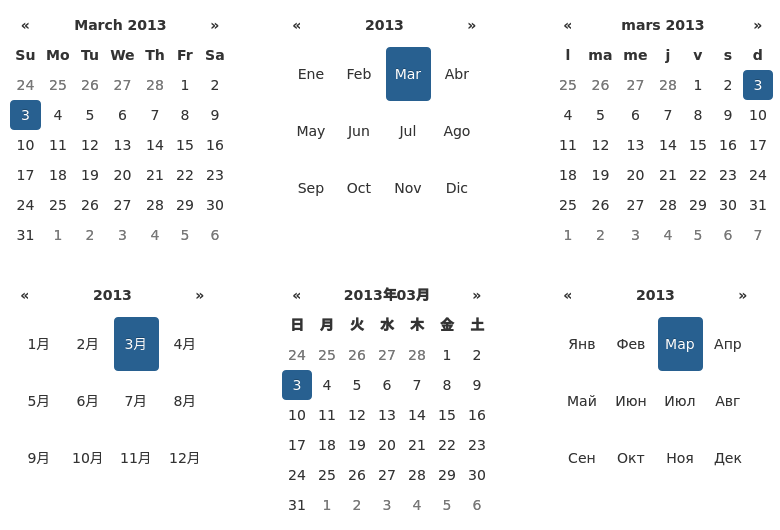
maxViewMode¶
Number, String. Default: 4, “centuries”
Set a maximum limit for the view mode. Accepts: 0 or “days” or “month”, 1 or “months” or “year”, 2 or “years” or “decade”, 3 or “decades” or “century”, and 4 or “centuries” or “millenium”. Gives the ability to pick only a day, a month, a year or a decade. The day is set to the 1st for “months”, the month is set to January for “years”, the year is set to the first year from the decade for “decades”, and the year is set to the first from the millennium for “centuries”.
minViewMode¶
Number, String. Default: 0, “days”
Set a minimum limit for the view mode. Accepts: 0 or “days” or “month”, 1 or “months” or “year”, 2 or “years” or “decade”, 3 or “decades” or “century”, and 4 or “centuries” or “millenium”. Gives the ability to pick only a month, a year or a decade. The day is set to the 1st for “months”, and the month is set to January for “years”, the year is set to the first year from the decade for “decades”, and the year is set to the first from the millennium for “centuries”.
multidate¶
Boolean, Number. Default: false
Enable multidate picking. Each date in month view acts as a toggle button, keeping track of which dates the user has selected in order. If a number is given, the picker will limit how many dates can be selected to that number, dropping the oldest dates from the list when the number is exceeded. true equates to no limit. The input’s value (if present) is set to a string generated by joining the dates, formatted, with multidateSeparator.
For selecting 2 dates as a range please see date-range
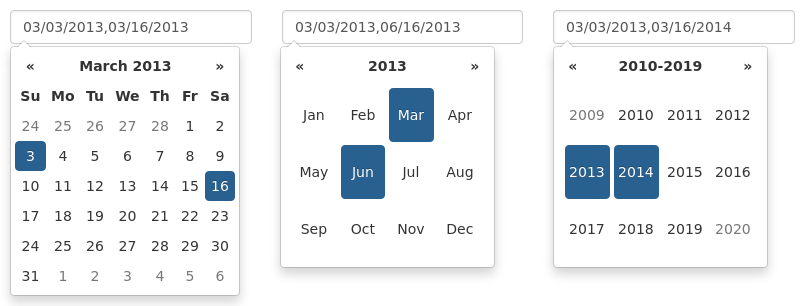
multidateSeparator¶
String. Default: ”,”
The string that will appear between dates when generating the input’s value. When parsing the input’s value for a multidate picker, this will also be used to split the incoming string to separate multiple formatted dates; as such, it is highly recommended that you not use a string that could be a substring of a formatted date (eg, using ‘-‘ to separate dates when your format is ‘yyyy-mm-dd’).
orientation¶
String. Default: “auto”
A space-separated string consisting of one or two of “left” or “right”, “top” or “bottom”, and “auto” (may be omitted); for example, “top left”, “bottom” (horizontal orientation will default to “auto”), “right” (vertical orientation will default to “auto”), “auto top”. Allows for fixed placement of the picker popup.
“orientation” refers to the location of the picker popup’s “anchor”; you can also think of it as the location of the trigger element (input, component, etc) relative to the picker.
“auto” triggers “smart orientation” of the picker. Horizontal orientation will default to “left” and left offset will be tweaked to keep the picker inside the browser viewport; vertical orientation will simply choose “top” or “bottom”, whichever will show more of the picker in the viewport.
showOnFocus¶
Boolean. Default: true
If false, the datepicker will be prevented from showing when the input field associated with it receives focus.
startDate¶
Date or String. Default: Beginning of time
The earliest date that may be selected; all earlier dates will be disabled.
Date should be in local timezone. String must be parsable with format.
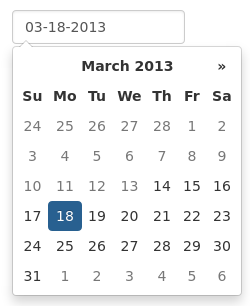
startView¶
Number, String. Default: 0, “days”
The view that the datepicker should show when it is opened. Accepts: 0 or “days” or “month”, 1 or “months” or “year”, 2 or “years” or “decade”, 3 or “decades” or “century”, and 4 or “centuries” or “millenium”. Useful for date-of-birth datepickers.
templates¶
Object. Default:
{
leftArrow: '«',
rightArrow: '»'
}
The templates used to generate some parts of the picker. Each property must be a string with only text, or valid html. You can use this property to use custom icons libs. for example:
{
leftArrow: '<i class="fa fa-long-arrow-left"></i>',
rightArrow: '<i class="fa fa-long-arrow-right"></i>'
}
showWeekDays¶
Boolean. Default: true
If false, the datepicker will not append the names of the weekdays to its view. Default behavior is appending the weekdays.
title¶
String. Default: “”
The string that will appear on top of the datepicker. If empty the title will be hidden.
todayBtn¶
Boolean, “linked”. Default: false
If true or “linked”, displays a “Today” button at the bottom of the datepicker to select the current date. If true, the “Today” button will only move the current date into view; if “linked”, the current date will also be selected.
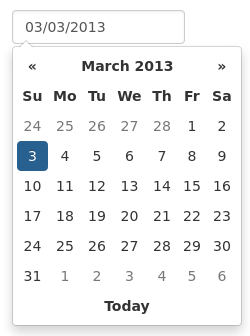
toggleActive¶
Boolean. Default: false
If true, selecting the currently active date in the datepicker will unset the respective date. This option is always true when the multidate option is being used.
updateViewDate¶
Boolean. Default: true
If false viewDate is set according to value on initialization and updated * if a day in last oder next month is selected or * if dates are changed by setDate, setDates, setUTCDate and setUTCDates methods. If multidate option is true the last selected date or the last date in array passed to setDates or setUTCDates is used.
zIndexOffset¶
Integer. Default: 10
The CSS z-index of the open datepicker is the maximum z-index of the input and all of its DOM ancestors plus the zIndexOffset.
Quick reference¶
This is a quick overview of all the options and their default values
| Option | Default value |
|---|---|
| autoclose | false |
| assumeNearbyYear | false |
| beforeShowDay | |
| beforeShowMonth | |
| beforeShowYear | |
| beforeShowDecade | |
| beforeShowCentury | |
| calendarWeeks | false |
| clearBtn | false |
| container | ‘body’ |
| datesDisabled | [] |
| daysOfWeekDisabled | [] |
| daysOfWeekHighlighted | [] |
| defaultViewDate | today |
| disableTouchKeyboard | false |
| enableOnReadonly | true |
| endDate | Infinity |
| forceParse | true |
| format | ‘mm/dd/yyyy’ |
| immediateUpdates | false |
| inputs | |
| keepEmptyValues | false |
| keyboardNavigation | true |
| language | ‘en’ |
| maxViewMode | 4 ‘centuries’ |
| minViewMode | 0 ‘days’ |
| multidate | false |
| multidateSeparator | ‘,’ |
| orientation | ‘auto’ |
| showOnFocus | true |
| startDate | -Infinity |
| startView | 0 ‘days’ (current month) |
| templates | |
| title | ‘’ |
| todayBtn | false |
| todayHighlight | true |
| toggleActive | false |
| weekStart | 0 (Sunday) |
| zIndexOffset | 10 |